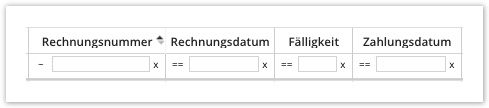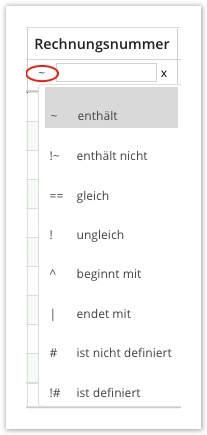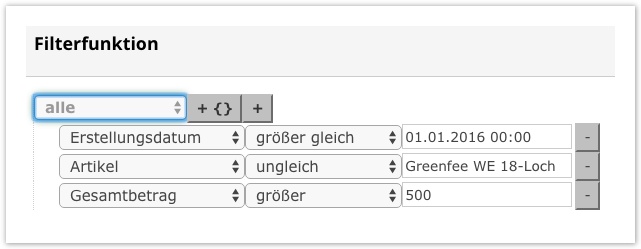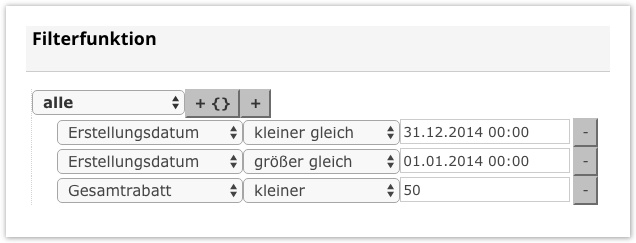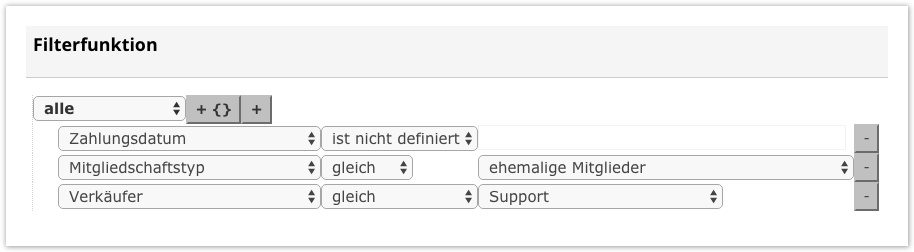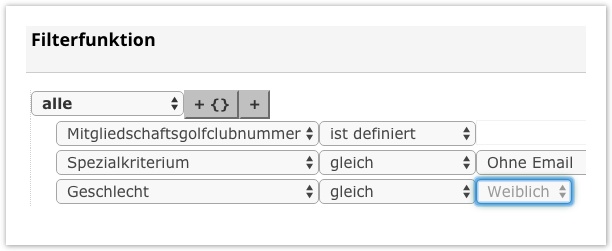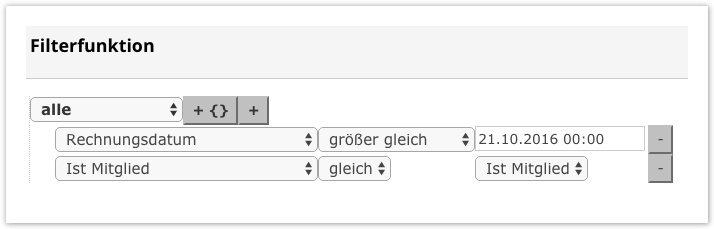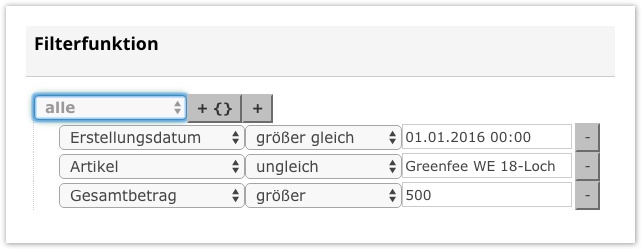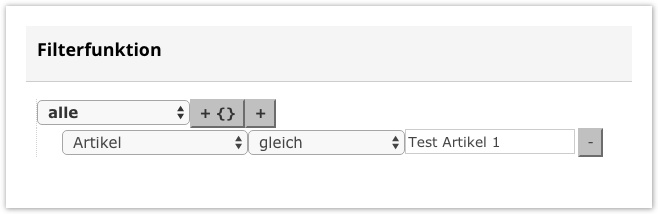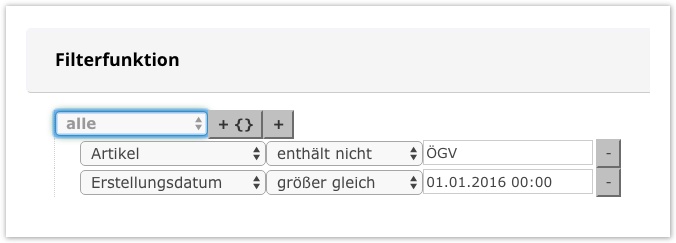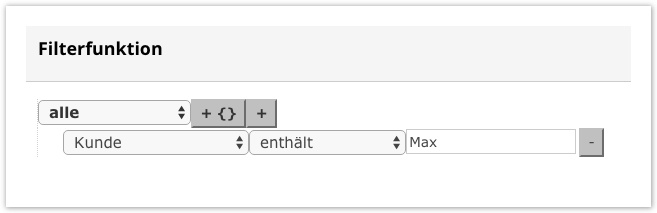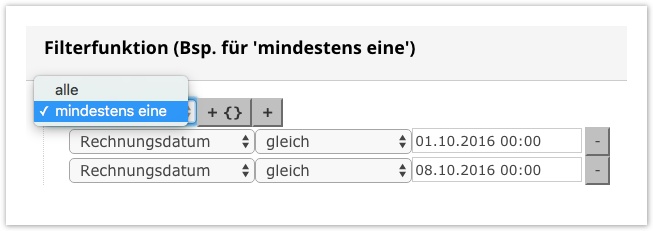...
We have developed a wiki (Hawaiian for "fast"), a hypertext system for websites (the best-known application is the online encyclopedia Wikipedia), with the aim of documenting the basic functions of our GolfSuite and our Nexxchange marketplace (https://www.nexxchange.com/:Portal) in an understandable, structured and constantly updated form with texts, which may be supplemented by screenshots, so that you can get started quickly and then read them easily.
...
Setting up a mobile hotspot
Apple
...
...
Android
Signing on
The creation of the respective users is usually carried out by Nexxchange support. These user accounts then get access to the "GolfSuite" - provided with permissions.
After this process has been completed, you can change the password yourself if necessary:, and you can also change the theme of the "GolfSuite".
Menu navigation
The following screenshots show you all the functions in the menu navigation:
| Note | ||
|---|---|---|
| ||
If the quick search does not return a result, you must either reload the page and try again, or your entry will not produce any results! |
...
You can start them with the icon.This starts the demonstration of the functions.
An example from the TeeTime calendar:
Tables (Grid)
The form of the table display accompanies you through the entire GolfSuite.
Part of the table search:
An 'operator' is displayed in front of the search field to help us narrow down the search. You can see this when you click on it: (Delete entry with X)
Sorting a column in Table View
Simply clicking on the respective column sorts the data in one direction (ascending/descending, similar to Microsoft Excel). Clicking again changes the sort order.
The comparison method is always alphabetical. If a sort is active in a column, it is also visualized in addition to the name:
| Info | ||
|---|---|---|
| ||
The icon shown to you (see illustration above - red marking) is to serve you for orientation, so that you see, after which column the view is sorted at present. For example, if you sort by 'last name', you must click on column caption with 1 Click on the column for ascending sorting |
...
| Operator | Symbol | Effect | Note | Example |
|---|---|---|---|---|
| uneven | Your entry will be excluded from the searched data. | Excludes exactly the item you specify. | We are looking for all invoices created in 2016 that have an amount over 500€ and the article 'Greenfee WE 18-Hole' does not appear: | |
| less or equal | Refers to the'Date' field. | Anything less than or equal to your entry will be displayed in the data you are looking for. | For example, you are looking for all invoices in 2014 that have a smaller total discount of 50€: | |
| smaller | Refers to the'Date' field. | Anything smaller than your input will be displayed in the data you are looking for. | For example, you are looking for all invoices in 2014 that have a smaller total discount of 50€: | |
| is not definednull | In this field, there is no input possibility , since you would like to have indicated whether this field is "empty". | The selected column is filtered by empty fields See column Example → | All ladies with an ÖGV-ID and without an existing e-mail address: members' invoices which are not yet paid (payment date is not defined) | |
| is not null | There is no input option in this field, since you want to see whether this field is "filled". | The selected column is filtered by filled fields See column Example → | All male members with Nexxchange Id (Nexxchange Id is defined) | |
greater or equal | Refers to the'Date' field. | Anything greater than or equal to your entry will be displayed in the data you are looking for. | All members who have received an invoice on 21.10.2016, or later: | |
| greater | Refers to the'Date' field. | Anything larger than your input will be displayed in the data you are looking for. | We search for all invoices created in 2016, an amount greater than 500€ and the article'Greenfee WE 18-Hole' does not appear: | |
| equal | The result corresponds exactly to your entry. | Here we pay close attention to the spelling! Helps you to search exactly for the desired search and to filter out undesired information. | Search all articles named 'Test Article 1': | |
| does not contain | As soon as a part of your input is included in the data you are looking for, it is now excluded. | If you are looking for a certain "group" of persons/invoices/articles for which something should be excluded, this operator is a great help! | Display all invoice items that have been cleared since 01.01.2016 and do not contain articles with "ÖGVGreen fee": | |
| contains | Your entry can be part of the actual value you are looking for. | This is only recommended if you do not need to make any further specifications. Can also be any part of the item/customer/invoice. | The search for'Max Mustermann' :'Muster','Max','mann' would suffice e.g. for the desired result: All the invoiced articles which contain the word cart | |
| ends with | Your entry refers to the last value. | Is the opposite of the search 'begins with'. This time the search refers to the last value included. | To find the article 'Annual game fee youth over 14' with this operator, you must enter letters from the last word/number: e.g. 1, 4 or 14 | |
| begins with | Your entry refers to the first word in your search. | Helpful when searching in which several values are included and only the beginning is known to you. | To find the article 'Annual game fee youth over 14' with this operator, you must enter letters from the 1st word: e.g. year, annual game, annual game fee, etc... |
| Tip | ||
|---|---|---|
| ||
In addition to the operators, you also have the option of filtering between 'All my entries must apply' or 'At least one of them must apply'. For example, you only want to filter invoices created on 1.10.2016 or 8.10.2016. You could not control this with the operators (if you want it saved/displayed in 1 filter). This can be changed to 'at least one'. Although both criteria are different, this function will eject both: |
New facility
If you see a table, it is highly likely that there will also be onein the lower area (left).
...
(Create article, unit, stock information, public holidays, etc...)
Usually, all those functions are left-justified in the table view that can be used on the respective data set.
...
Green → something new is created/added/defined or has been entered (no change necessary).
Example:
Orange → something is changed/assigned/overridden or an entry is still necessary.
Example:
Red → something is removed/deleted/ended.
Example:
Change font size
...
If a data record exists in the system, it is proposed if entered correctly. Font The font is displayed in green (warning) if the input was accepted (e.g. displayed in 'Grey' if you clicked too quickly and the input was not accepted).
X = Delete
Add a selection that does not exist. (e.g. you want to add articles an agent that do not yet exist).
Such fields are already selected and only need to be selected:
...
Called up with the symbol:
After the selection has been made, you can save it with the button with with the name.
After these settings, you can use this filter again and again.
At the moment there are already general points in the filter function like e.g:
Additionally, there is the item 'Special criterionCustomer filter', which covers frequently requested queries, e.g. the birthday listmembers with open accounts:
Long-running processes
...
Let's take as an example the process of uploading a tournament.
After you have entered all the results and checked whether the tournament has been completed, go to 'Publish Tournament' as usual.
Here you can see the following view:
- At the top, you have displayed the status display and the progress as a bar.
- Further explanation of the tournament specific points can be found in the document Tournament Design: Tournaments - Competitions#Completion of tournaments
Here you can skip to any other point and the process still continues.
There is also an overview page where you can follow everything.
Next to the symbol(top left) is a symbol.
This begins to rotate when a process is running. It also shows the number of processes running at the same time:
In addition, the exported documents are downloaded here. To do this, click on the icon.
Then, as usual, the document will be saved in your browser 'Downloads' folder:
| Note | ||
|---|---|---|
| ||
Generally applies: If the process takes less than 50 milliseconds, you will not see a message that a process has been started. Nevertheless, the process is saved in the overview. |
...
You can check the correct function of your card reader simply by opening a text document (with Word, Mail, Notepad, etc.) and dragging a card through the reader. If the function is correct, the readable text should appear as if you had entered it using the keyboard. (You may have to set a few small switches, so-called DIP switches, correctly, depending on your device, e.g. 3,4,5,6 to ON under Windows or 2,3 ON under macOS)
...
You can access several areas in the GolfSuite in parallel at any time. For more information, see the Menu navigation.
However, if you have not yet allowed your GolfSuite in the pop-up blocker, you will receive the following message:
...
Here it is important that you select 'Always Allow' and complete the change with 'Done'. The next time you try it, the browser will let you complete the process.
Functions with costs
SMS
...
SMS can be purchased directly (B with Sender ID) or (A without Sender ID) from Nexxchange.
The direct costs per SMS sent (excl. VAT) are:
- B with sender ID (identification): € 0,090 (e.g. instead of sender number your GC is quoted as sender)
- A without sender ID: € 0,060 (with sender number)
Billing process: Depending , with maximum characters of 160 per SMS - Depending on the number used, the billing will be invoiced by Nexxchange in the quarterly invoice (e.g. 1,238 SMS sent for € 0.060090).
If you are interested, please contact Nexxchange Support!
| Note | ||
|---|---|---|
| ||
The delivery rate of the SMS results from several factors. One of these is, for example, the provider of the customer who may filter out the SMS as ' spam message' (= SMS not received). One way to avoid this is to try to make the content of the SMS different than usual. Not recommended:'Hello Member, next tournament tomorrow'. It is recommended: "Dear Mr. Mustermann, we will be happy to inform you about the start of the Club Championship at 8:00 a.m. at the reception". Conclusion: As soon as you send an individual SMS, the filter function 'SPAM' will most likely be bypassed (spam settings of the customer's provider have nothing to do with Nexxchange). |
...