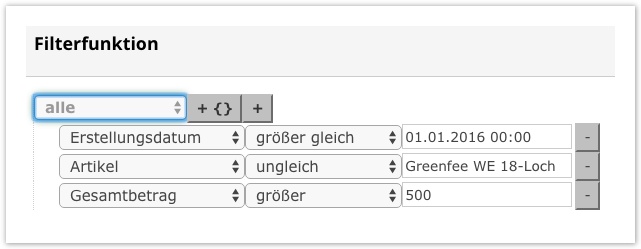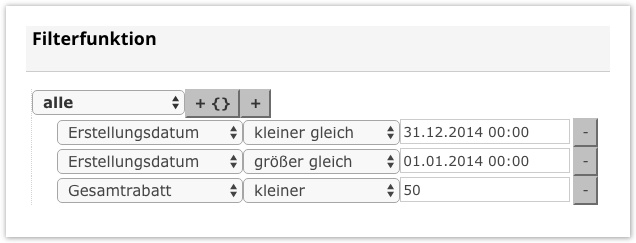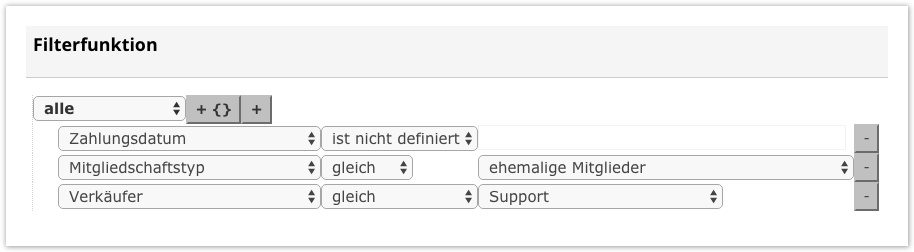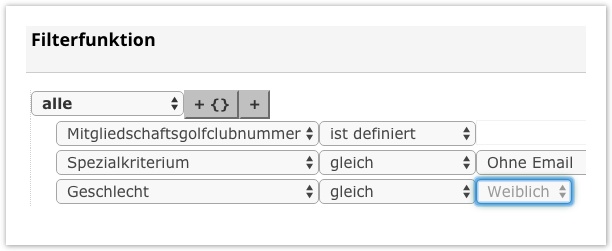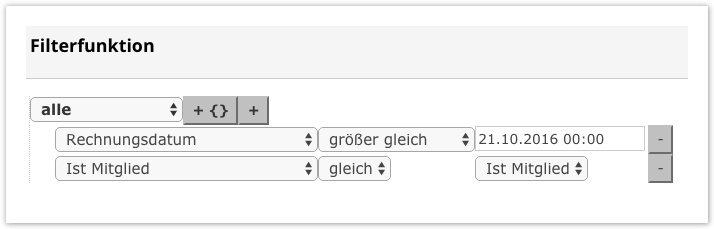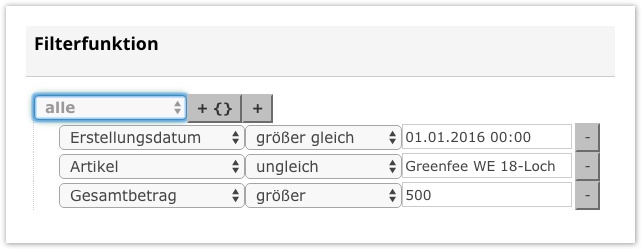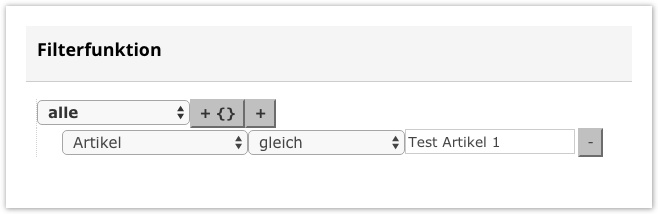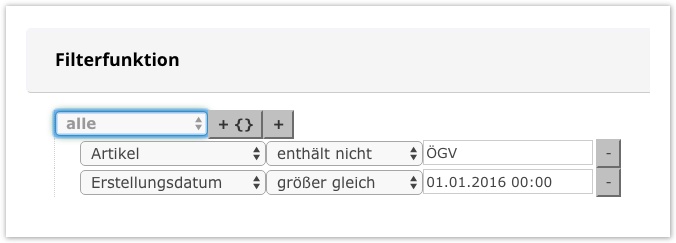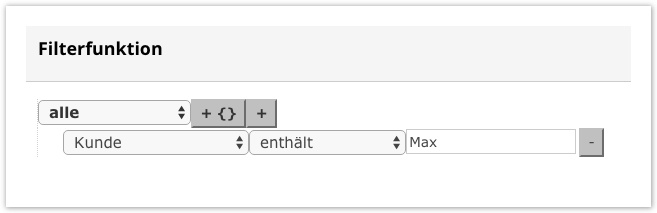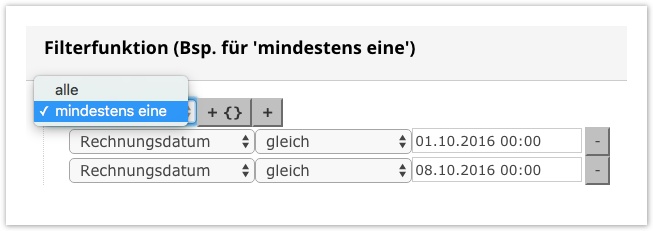...
Part of the table search:
An'operator' is displayed in front of the search field to help us narrow down the search. You can see this when you click on it: (Delete entry with X)
Sorting a column in Table View
Simply clicking on the respective column sorts the data in one direction (ascending/descending, similar to Microsoft Excel). Clicking again changes the sort order.
The comparison method is always alphabetical. If a sort is active in a column, it is also visualized in addition to the name:
| Info | ||
|---|---|---|
| ||
The icon shown to you (see illustration above - red marking) is to serve you for orientation, so that you see, after which column the view is sorted at present. For example, if you sort by'last name', you must click on column caption with 1 Click on the column for ascending sorting |
...
| Operator | Symbol | Effect | Note | Example |
|---|---|---|---|---|
| uneven | Your entry will be excluded from the searched data. | Excludes exactly the item you specify. | We are looking for all invoices created in 2016 that have an amount over 500€ and the article 'Greenfee WE 18-Hole' does not appear: | |
| less or equal | Refers to the'Date' field. | Anything less than or equal to your entry will be displayed in the data you are looking for. | For example, you are looking for all invoices in 2014 that have a smaller total discount of 50€: | |
| smaller | Refers to the'Date' field. | Anything smaller than your input will be displayed in the data you are looking for. | For example, you are looking for all invoices in 2014 that have a smaller total discount of 50€: | |
| is not defined | In this field there is no input possibility, since you would like to have indicated whether this field is "empty". | The selected column is filtered by empty fields See column Example → | All ladies with an ÖGV-ID and without an existing e-mail address: | |
| is defined | There is no input option in this field, since you want to see whether this field is "filled". | The selected column is filtered by filled fields See column Example → | ||
greater or equal | Refers to the'Date' field. | Anything greater than or equal to your entry will be displayed in the data you are looking for. | All members who have received an invoice on 21.10.2016, or later: | |
| greater | Refers to the'Date' field. | Anything larger than your input will be displayed in the data you are looking for. | We search for all invoices created in 2016, an amount greater than 500€ and the article'Greenfee WE 18-Hole' does not appear: | |
| equal | The result corresponds exactly to your entry. | Here we pay close attention to the spelling! Helps you to search exactly for the desired search and to filter out undesired information. | Search all articles named 'Test Article 1': | |
| does not contain | As soon as a part of your input is included in the data you are looking for, it is now excluded. | If you are looking for a certain "group" of persons / invoices / articles for which something should be excluded, this operator is a great help! | Display all invoice items that have been cleared since 01.01.2016 and do not contain articles with "ÖGV": | |
| contains | Your entry can be part of the actual value you are looking for. | This is only recommended if you do not need to make any further specifications. Can also be any part of the item/customer/invoice. | The search for'Max Mustermann' :'Muster','Max','mann' would suffice e.g. for the desired result: | |
| ends with | Your entry refers to the last value. | Is the opposite of the search 'begins with'. This time the search refers to the last value included. | To find the article'Annual game fee youth over 14' with this operator, you must enter letters from the last word/number: e.g. 1, 4 or 14 | |
| begins with | Your entry refers to the first word in your search. | Helpful when searching in which several values are included and only the beginning is known to you. | To find the article'Annual game fee youth over 14' with this operator, you must enter letters from the 1st word: e.g. year, annual game, annual game fee etc.. |
...
| Tip | ||
|---|---|---|
| ||
In addition to the operators, you also have the option of filtering between'All my entries must apply' or'At least one of them must apply'. For example, you only want to filter invoices created on 1.10.2016 or 8.10.2016. You could not control this with the operators (if you want it saved/displayed in 1 filter). This can be changed to'at least one'. Although both criteria are different, this function will eject both: |
New facility
If you see a table, it is highly likely that there will also be onein the lower area (left).
...
Green → something new is created/added/defined or has been entered (no change necessary).
Example:
Orange → something is changed/assigned/overridden or an entry is still necessary.
Example:
Red → something is removed/deleted/ended.
Example:
Change font size
...