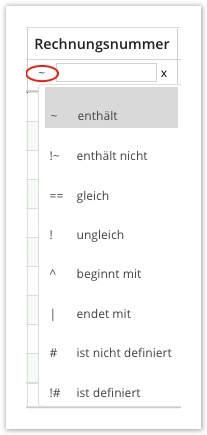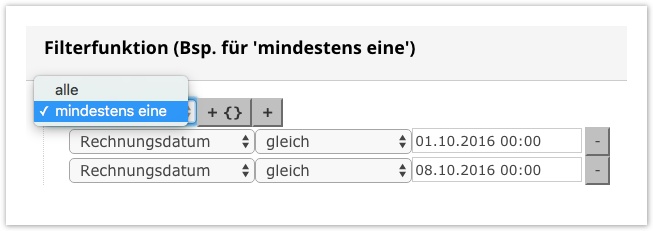...
We have developed a wiki (Hawaiian for "fast"), a hypertext system for websites (the best known application is the online encyclopedia Wikipedia), with the aim of documenting the basic functions of our GolfSuite and our Nexxchange marketplace (https://www.nexxchange.com/:Portal) in an understandable, structured and constantly updated form with texts, which may be supplemented by screen shots, so that you can get started quickly and then read them easily.
2Register
3Menu guidance
4Inside Tutorial
5Tables (grid)
5.1Sort a column in the table view
5.2Operators
5.3New installation
5.4Buttons - Meanings of colors
5.5Change font size
5.6Copy/Paste Information
6More Functions in Modal Windows
7Filter function
8Long-running processes
8.1Card reader
8.2Pop-up Blocker
9Fee required functions
9.1SMS quota
9.2Document Storage & Management Services
| Table of Contents | ||
|---|---|---|
|
...
Setting up a mobile hotspot
Apple
Android
Signing on
The creation of the respective users is usually carried out by Nexxchange support. These user accounts then get access to the "GolfSuite" - provided with permissions.
After this process has been completed, you can change the password yourself if necessary:
Menu navigation
The following screenshots show you all the functions in the menu navigation:
...
| Note | ||
|---|---|---|
| ||
If the quick search does not return a result, you must either reload the page and try again, or your entry will not produce any results! |
Inside Tutorial
These are available directly from the respective modules according to relevance.
...
An example from the TeeTime calendar:
Tables (Grid)
The form of the table display accompanies you through the entire GolfSuite.
...
An'operator' is displayed in front of the search field to help us narrow down the search. You can see this when you click on it: (Delete entry with X)
Sorting a column in Table View
Simply clicking on the respective column sorts the data in one direction (ascending/descending, similar to Microsoft Excel). Clicking again changes the sort order.
The comparison method is always alphabetical. If a sort is active in a column, it is also visualized in addition to the name:
...
| Info | ||
|---|---|---|
| ||
The icon shown to you (see illustration above - red marking) is to serve you for orientation, so that you see, after which column the view is sorted at present. For example, if you sort by'last name', you must click on column caption with 1 Click on the column for ascending sorting |
Operators
The operators are located wherever you see the table search (= grid), which, if used correctly, will be a great help in your search:
...
| Tip | ||
|---|---|---|
| ||
In addition to the operators, you also have the option of filtering between'All my entries must apply' or'At least one of them must apply'. For example, you only want to filter invoices created on 1.10.2016 or 8.10.2016. You could not control this with the operators (if you want it saved/displayed in 1 filter). This can be changed to'at least one'. Although both criteria are different, this function will eject both: |
New facility
If you see a table, it is highly likely that there will also be onein the lower area (left).
...
Icon: Mark invoice as paid (note: no payment (information) deposited, it is only marked as paid)
Icon: erasure
Buttons - Meanings of colors
As far as possible, we apply a uniform, intuitive colour scheme:
...
Red → something is removed/deleted/ended.
Example:
Change font size
You can easily achieve this with the following standard abbreviations of the browser or operating system:
Ctrl + '+' or Ctrl + '-' (Cmd + '+' Cmd + '-' on Mac OS X)
Copy/Paste Information
If you need data from an area for which no explicit export function or report is available, you can easily do this with the following standard commands:
Ctrl +'A' or Ctrl +'C' (Cmd +'A' Cmd +'C' on Mac OS X)
Other functions in modal windows
You can delete data with'X'. The square display next door is a calendar. Here you can either make a selection via the calendar or make your own direct entry, e.g. 01.10.2015.
...
The same logic is used wherever it makes sense, for example in article management.
Filtering function
Called up with the symbol:
...
Additionally, there is the item'Special criterion', which covers frequently requested queries, e.g. the birthday list:
Long-running processes
In the GolfSuite there are several interfaces where processes take longer and are intercepted, e.g. exporting customer data or invoices.
If several customers are exported, you can still continue working in parallel.
...
| Note | ||
|---|---|---|
| ||
Generally applies: If the process takes less than 50 milliseconds, you will not see a message that a process has been started. Nevertheless, the process is saved in the overview. |
Card reader
We support all card readers that support the 'HID standard' (see also Wikipedia or example device Glancetron 1290). This converts the information stored on the card and shows you the relevant customer.
You can check the correct function of your card reader simply by opening a text document (with Word, Mail, Notepad, etc.) and dragging a card through the reader. If the function is correct, readable text should appear as if you had entered it using the keyboard. (You may have to set a few small switches, so-called DIP switches, correctly, depending on your device, e.g. 3,4,5,6 to ON under Windows or 2,3 ON under macOS)
Pop-up blocker
You can access several areas in the GolfSuite in parallel at any time. For more information, see Menu navigation.
...
Here it is important that you select'Always Allow' and complete the change with'Done'. The next time you try it, the browser will let you complete the process.
Functions with costs
SMS quota
SMS can be purchased directly (B with Sender ID) or (A without Sender ID) from Nexxchange.
...
| Note | ||
|---|---|---|
| ||
The delivery rate of the SMS results from several factors. One of these is, for example, the provider of the customer who may filter out the SMS as'spam message' (= SMS not received). One way to avoid this is to try to make the content of the SMS different than usual. Not recommended:'Hello Member, next tournament tomorrow'. It is recommended: "Dear Mr. Mustermann, we will be happy to inform you about the start of the Club Championship at 8:00 a.m. at the reception". Conclusion: As soon as you send an individual SMS, the filter function 'SPAM' will most likely be bypassed (spam settings of the customer's provider have nothing to do with Nexxchange). |
Document Storage & Management Services
100 GB (Gigabyte data volume) for € 50 per month (excl. VAT).
...