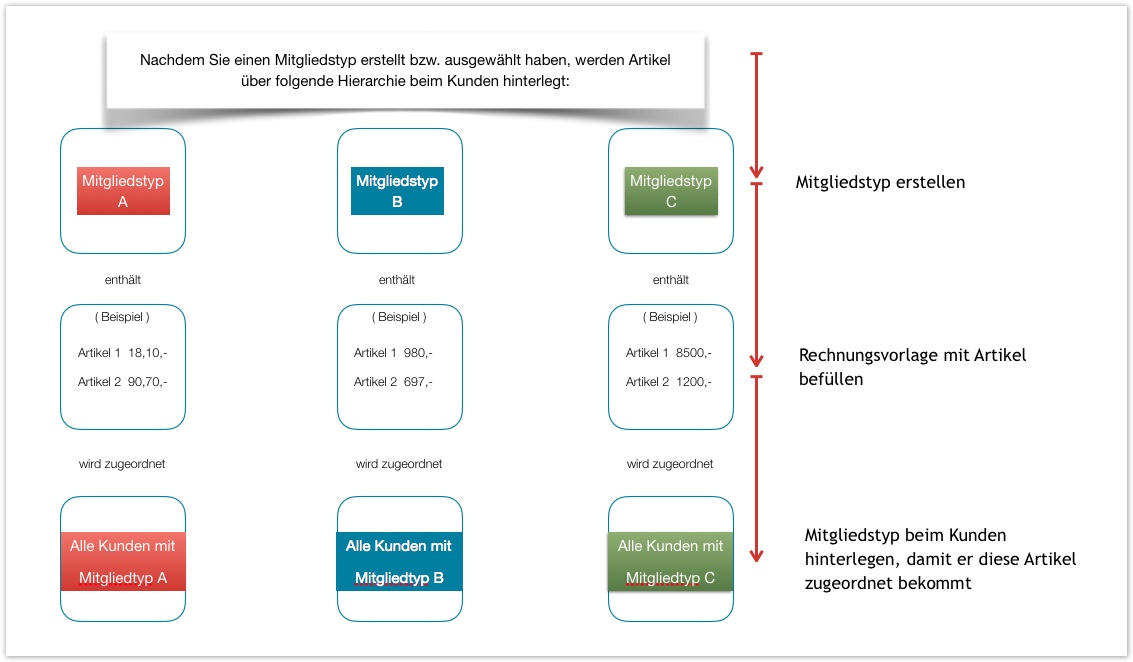...
| Warning | ||
|---|---|---|
| ||
Please note that it is only possible to delete a member type if it is no longer assigned to a member. The same logic applies to the display categories and customer tags. |
| Note | ||
|---|---|---|
| ||
By specifying the card imprint, the member receives the information stored on it for ordering the ÖGV card. In contrast to a member type, you can also store an individual card for each individual member. The individualisation of the card imprint can be done either via the 'Customer administration → Member list → Card imprint', or in the customer administration, under the tab 'Golf → Membership → Card imprint'. In order for this to be reflected on an ÖGV card when it is ordered, the customer must first be uploaded to the association (more on this under Members - Customer administration#Customer administration-Adjustment/Upload of customers or ÖGV - Österreichischer Golfverband#ÖGV-ÖsterreichischerGolfverband-Verbandsabgleich). |
Card imprint
Path. Clubs Customer classifications Clubs → Customer classifications
If you would like to change a card imprint for a certain type of member, you can do so here. This means that all members for whom you have selected this type will have exactly the same card imprint.
In this example, all members - who have been assigned the type 'employees' - would receive the card imprint employees of the golf club.
Therefore, this information only needs to be sent to the association, where you can then order the cards.
Additionally you have the possibility under customer administration → member list, to let indicate, where you see, whether the member uses a standard imprint, or an individually adapted imprint has.
Display categories
Path. My golf club Customer classifications My golf club → Customer classifications → Display categories
If you want to create a completely new category, proceed as follows:
First you create a category. Here you can/must specify whether you also want to use this as a member category.
This is activated by the checkbox:
| Note | ||
|---|---|---|
| ||
If you have selected the 'Member category' checkbox when creating the category, you can only assign it to customers who are listed as members with you. |
After you have created the category, it is now the turn of the display category.
You select the category for which you want to create an ad:
- You select the category for which you want to create a display category.
- Then use the button (in the lower area) to create your desired display category.
Now you can test/select this category for an existing customer.
You can also find out how to edit/change existing ad categories under : Members - Customer Management#Customer Management Display Categories
Customer tags
You will find the explanation under this heading: Members - Customer Administration#Customer Administration-CustomerTags
Invoice templates
Path. My Club Billing Templates My Club → Billing Templates
The following logic (or structure) has been entered here for your overview:
Now to the implementation in the GolfSuite:
The invoice templates are created automatically, but without content, after you have created a member type (How do I create a new member type: Member Type - Create Member)
Here you can add articles or article collections after selecting the invoice template in the lower area (open by clicking on the respective font).